Below is a screen shot of the arrangement (active portions) I normally use when connected to the w4uoa remote. These screen shots where made while the station was powered off.
(Click on any image below for a larger view.)
This arrangement has the KPA and KAT windows pinned to remain visible alongside the K3 graphic, as shown in the close-up view below.
This arrangement can be tailored by adjusting the boundaries among the 3 tiled windows, as illustrated below.
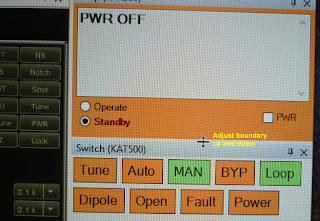
It is possible to drag the KPA window or the KAT window (or both) away from the pinned position to any other place on the Windows desktop.
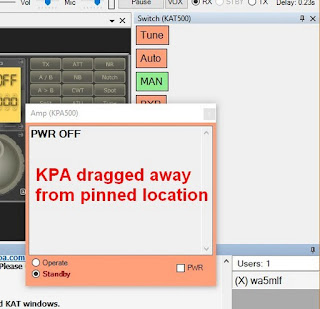 The next screen shot shows the KPA window overlapping the K3 and KAT windows -- not a useful arrangement. The window can be dragged away from the RCForb window completely, if desired. The pinned arrangement is probably preferred by most users.
The next screen shot shows the KPA window overlapping the K3 and KAT windows -- not a useful arrangement. The window can be dragged away from the RCForb window completely, if desired. The pinned arrangement is probably preferred by most users. A floating window like the above can be returned to the RCForb main window by drag-and-drop as shown below.
Click and hold on the top of this floating KPA window and move the mouse pointer toward the top right. A blue shaded area shows the current position based on the mouse pointer. A cross icon appears indicating possible landing positions for the window when the mouse button is released.
This view shows the selected landing position of the window.
Another display option is to auto-hide the KPA and/or KAT windows.
This view shows both windows auto-hiding. When the mouse pointer is moved onto one of these tabs, the window will open for viewing, until the mouse pointer is moved away.
This view shows the KPA window pinned, so it displays full-time, while the KAT window is auto-hiding.
Comments and questions are welcome.
WA5MLF






